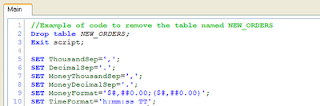
For this first blog entry we'll talk about something simple although maybe not a beginner's task. How do you remove a QlikView table from an existing report that is already loaded with data? There's a variety of reasons you might do something like that: to remove a large table and reduce the size of the report, maybe the data in one table is incorrect or causes incorrect results in the charts, or maybe you intend to share the report with Marcy in Finance and she just doesn't need to see the sales forecast. Whatever the reason, it is fairly easy to remove a table.
First, make a copy of the report you are going to change so that you can restore the report in case something goes wrong or you make a mistake (it happens). Open the report, then select File->Edit Script from the menu. It will open the loadscript edit window. Insert a few blank lines at the very top. Now type in a drop table command for the table you want to remove. For example, if you want to remove the NEW_ORDERS table then type in
DROP TABLE NEW_ORDERS;
EXIT SCRIPT;
Don't forget the semi-colons at the end of those lines. It might look something like the picture up above.
After you type the new lines in the loadscript, review the lines to make sure everything is spelled correctly and click on the OK button to close the edit loadscript window and then select File->Partial Reload from the menu. The partial reload choice will execute your new loadscript lines down to the Exit script line and then stop. The NEW_ORDERS table has now been removed from the report. If you ever expect to reload the report again you should edit the loadscript again and remove the new lines you just inserted. Then click OK to close the edit loadscript window and Save the report (or do a Save As to save the report under a different file name).
First, make a copy of the report you are going to change so that you can restore the report in case something goes wrong or you make a mistake (it happens). Open the report, then select File->Edit Script from the menu. It will open the loadscript edit window. Insert a few blank lines at the very top. Now type in a drop table command for the table you want to remove. For example, if you want to remove the NEW_ORDERS table then type in
DROP TABLE NEW_ORDERS;
EXIT SCRIPT;
Don't forget the semi-colons at the end of those lines. It might look something like the picture up above.
After you type the new lines in the loadscript, review the lines to make sure everything is spelled correctly and click on the OK button to close the edit loadscript window and then select File->Partial Reload from the menu. The partial reload choice will execute your new loadscript lines down to the Exit script line and then stop. The NEW_ORDERS table has now been removed from the report. If you ever expect to reload the report again you should edit the loadscript again and remove the new lines you just inserted. Then click OK to close the edit loadscript window and Save the report (or do a Save As to save the report under a different file name).

2 comments:
simple and good one .
simple and good one.
Keep posting.
Post a Comment