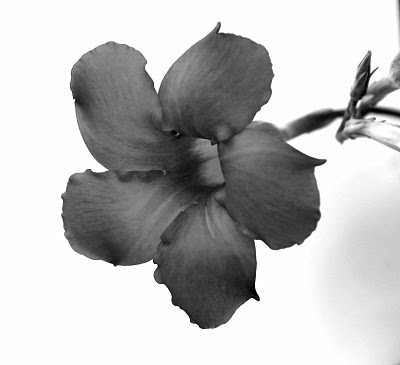
It’s true that you cannot select the null values of a field. But, you can usually do something that will work even better to identify the null values. The idea is that you select values of a different field that are associated with the null values you’re interested in. As always, to help communicate the idea, here’s an example:
Imagine that you have a report of sales data but there’s a defect in the data and some of the products don’t have a product description. You can’t make a selection on missing or null values in the product description field, named PROD_DESC for our example, but you can easily select the products that have a missing or null product description. Go to the listbox for the PRODUCT_ID field or click the pull-down arrow for PRODUCT_ID from a multibox. Now, start typing this expression:
=isnull(PROD_DESC)
click Enter to finish the selection and you now have a selection consisting only of products that are missing their descriptions.
You can use a slightly different expression to select products with a blank or null product description; type this instead =isnull(trim(PROD_DESC))
This technique is useful if you use QlikView to find data quality issues or to validate data from suppliers or customers.
★ ★ ★

1 comment:
Can add "NullAsValue *;" to the start of your script; then you can select null values in lists.
Post a Comment