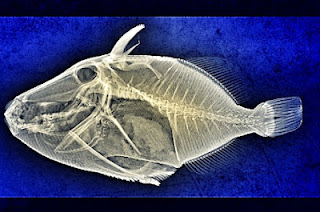Occasionally, I’m asked if QlikView supports blinking text.
Here’s a method that you can use if it is necessary. I don’t recommend this
technique unless you have some kind of seldom used message that the document
user absolutely must see (like “This data is invalid” or “Warning. Your chair
is on fire!”) In any case, it is easy to try it out and see what the effect
looks like.
Text in a text expression can be made to blink between two
alternate forms with something like this:
=if(Odd(Second(Now(1))), '*** Hey, Look ***', '/// *** \\\')
Something more effective at attracting attention is to blink
the background color of a text box. Your
text box should show constant text or a text expression that does not use the
Now() function. And, the background color expression could be made to blink
between two colors like this:
=if(Odd(Second(Now(1))),Cyan(),Yellow())
Expressions like these could be used to “blink” any of the
document properties that can be controlled with an expression. The Now function
in these expressions does use up some of your computer’s CPU time. A single
expression is negligible but if you had several of these expressions using the
Now function it could consume more than a few percent of your CPU capacity.
[The fish x-ray pictures in this blog posting and the one last week make great iPad wallpaper images]
[The fish x-ray pictures in this blog posting and the one last week make great iPad wallpaper images]
. . .