
- Top 15 things by budget accuracy
- Top 15 things by product failure measurement
- Top 15 things by weekly shipment variability
- Top 15 things by admin and sales cost
- Top 15 things by customer feedback
- Things where sales exceeded 190% of budget
How to do it notes and tutorial from a QlikView Desktop user who uses QlikView for data analysis and helps clients and co-workers get the most out of their data. A mix of tips for both beginners and advanced users with a focus on things you won't find in the manual. QlikView is one of the most useful data review and analysis tools available for people who make sense of data for a living.


='Top 5 ' & GetCurrentField(xgroup)
& ' by Total Sales:
' & concat(
aggr( if(rank(sum(Sales))<=5,
$(=GetCurrentField(xgroup)) ), xgroup)
,', ' & chr(13))
Top 5 salesperson by Total Sales:
S.Hallas,
T.Mehta,
Z.Sui,
P.Esposito,
M.Naverra

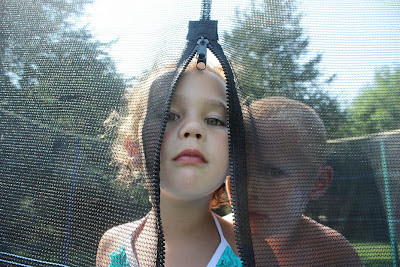



I was working on a document that contained a lot of data and the performance when the document was opened or when the user moved from tab to tab was a little slow. On my own laptop when I save documents like that I usually make a selection of a small amount of data so that later when I open the document again it will open quickly. I wanted to do something like that for the users -- some kind of selection that would happen automatically when the document is opened, but it had to be a selection of data that would be useful and easy for the users to understand.
The data in the document was organized by a date field named POSTDATE so I decided that I would like the document to automatically select the most recent four POSTDATE values when it was opened. Most users look in the document for the most recent data and anyone who wanted to review older data could easily add older dates to the selection through the multibox.
The method I used is to create a trigger that would fire when the document is opened. The trigger would do a Pareto Select. Now, I'm not saying that this is the best way to accomplish the selection and it certainly is not the only way, but it was easy and didn't involve writing macro code.
Pareto Select is used to select a percentage of values in a field based on ranking of a value or expression. It is commonly used select things like the top 20% best selling products. In this case I wanted to use it to select not a fixed percentage but the four most recent POSTDATE date values. This is what I did:
From the menu choose Settings->Document Properties and choose the Triggers tab.
In the document event triggers click the Add Action button for the OnOpen event.
Click Add Action and in the Add Action dialog choose Action Type=Selection and Action=Pareto Select then click OK.
In the Actions dialog type POSTDATE into both the Field and Selection boxes. POSTDATE is not only the field I want to select but also the expression value I want ranked.
Then, in the Percentage box enter =(4/COUNT(DISTINCT POSTDATE))*100
And click OK. Save the document and the next time it is opened it will automatically select the four most recent POSTDATE values.
A similar method could be used to do automatic selection of any number of top values of any field. Pareto Select does its selection based on the current Possible values. If you wanted to ignore the current selection and select a percentage of all values then you should add an extra action to the trigger to clear the field before making the Pareto Selection.
Testing trigger actions is most easily done by defining the same actions for a button and then you can test the action by clicking the button. When you're done testing, remove the button and make sure the actions are associated with the proper event.
= = = = = = = = = = = = = = = = = = = = = = = = = =