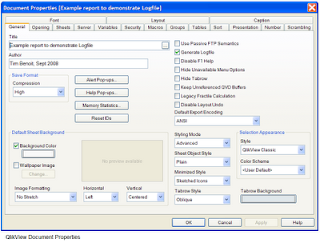I got an error yesterday on a QlikView document that had reloaded dozens of times before. It appeared to be an Oracle SQL error. The error message that appeared in the pop-up box during loading said, SQL Error:[Oracle][ODBC][Ora]ORA-01406:fetched column value was truncated
Despite appearing like a SQL error, the piece of SQL code didn’t cause any errors when submitted through Oracle SQL*Plus. It only caused an error when used to load a table in the QlikView document. I was using QlikView version 8.50.6206.5.
With a little trial-and-error I narrowed down the source of the problem to a single database column, named QTY, which was defined in the Oracle database as a FLOAT. Since this document had reloaded successfully in the past, it must be the new data stored in the table that is causing the problem now.
In any case, I was able to make the document load and satisfy the reporting requirements by simply changing the SQL a little from SQL SELECT QTY… to SQL SELECT ROUND(QTY,2)… After this change, the document reloaded with no problem.
I’m hoping this blog entry might help someone fix the problem if it happens to them. And, inasmuch as this blog also serves as my own QlikView notes it might serve as a reminder to myself when it happens again in one of my documents.
(Note the comment describing another experience with this error)
QlikviewNotes has moved!
-
My QlikviewNotes blog has relocated to the Qlikview Cookbook site. All
links to the qlikviewnotes.blogger.com site have been automatically
redirected to th...
11 years ago