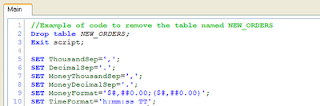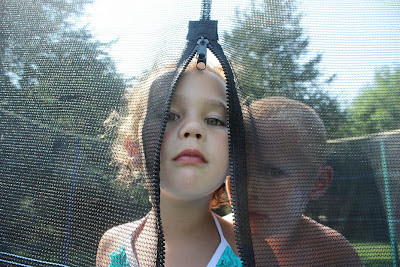
I helped a coworker recently with a QlikView document that needed to show data from a parameter file. This parameter file was organized like many files that store settings or configuration or set-up values or .ini data – there are two columns: a parameter name column and a parameter value column. It is a popular format for designers because the parameters can be easily changed and new parameters added just by adding a new row.
My coworker’s document has a chart expression that should show the paint color ordered with an automobile kit if a specific paint color is in the order, otherwise, if the Paint_Color field from the order is null, then a default paint color should be shown that comes from a parameter file.
The parameter files two columns are: param_name and param_value. The parameter that holds the default paint color for the automobile kit is named “DEFAULT_PAINT”; that's the value of the param_name column and the param_value column on the same row holds the actual default paint color.
We wanted a solution that didn’t require changing the document loadscript; something that could be done in the expression. We decided to use some Set Analysis syntax because the normal QlikView associative connections wouldn’t easily let us show the param_value for the default paint color. The Set Analysis syntax would be used within a function to simulate the selection of the param_name field value “DEFAULT_PAINT”. Here is the expression we used:
If(IsNull(Paint_Color), Only( {$<param_name={'DEFAULT_PAINT'}>} param_value), Paint_Color)
We used the Only function because it allows Set Analysis syntax within its arguments but the If statement, by itself, does not.
I know Set Analysis syntax is complicated but the basic idea combines the concept of sets that you learned in high school math class with the QlikView concept of selection which you are already familiar with from using QlikView. It is a powerful technique worth taking the time to understand.
QlikView Ninjas reading this blog posting may see a resemblance between the parameter file I described and a mapping table in a loadscript. Indeed, if you keep the table around after the loadscript finishes (mapping tables are automatically deleted at the end of the loadscript), then the technique in this posting may be used to achieve something like mapping a value from a mapping table -- but doing it in a chart expression!
* * *