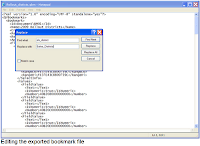 Last month, I wrote about how useful bookmarks are because they can be exported as a file and then imported into different QlikView reports (Click here to read it). A problem you might run into from time to time is trying to use a bookmark file where the field name in the original report is different from the field name in the report where you want to import the bookmark. It's the same data but perhaps the field name in the original report was spelled differently. This kind of thing happens all the time when data is loaded into QlikView from spreadsheets. You can edit the bookmark file to fix that problem.
Last month, I wrote about how useful bookmarks are because they can be exported as a file and then imported into different QlikView reports (Click here to read it). A problem you might run into from time to time is trying to use a bookmark file where the field name in the original report is different from the field name in the report where you want to import the bookmark. It's the same data but perhaps the field name in the original report was spelled differently. This kind of thing happens all the time when data is loaded into QlikView from spreadsheets. You can edit the bookmark file to fix that problem.Here's an example:
Imagine that your co-worker, Kavya, in the Finance department has a QlikView report with all of the sales districts selected that will be used for the new product rollout. You could really use that bookmark for your project. She makes a bookmark of the selection and exports it and emails you the bookmark file, named Rollout_districts.qbm. But, after you import the file and click the bookmark name and nothing is selected, you discover that Kavya named the field in her report sls_district and in your report it is named Sales_Districts. If either Kavya's report or your report could easily be reloaded then you might be able to fix the field name during the reload - OR - you can quickly edit the field name in the bookmark file and make it usable.
Find the file (in this example, Rollout_districts.qbm) in Windows Explorer. Right-click on the file and select Open With->Notepad. The bookmark file is a kind of text data known as XML. It's ok if you never heard of XML; you don't need to know anything about it for this process. In the Notepad window select Edit->Replace... and when the Replace window opens type sls_district in the Find What: field box and type Sales_Districts in the Replace With: box (*See the diagram at the top of this posting - click on it for a better view). Now, click the Replace All button and then click Cancel to close the Replace window. Click File->Save As and save the bookmark file under a different name (just in case you need the original file again). Don't edit or change anything else in the bookmark file. Finally, import the new bookmark file into your report and you'll have the selections just as you wanted.
For this process to work the way you want, of course, it must be the same kind of data in the fields in both the original report and the report being edited. You can't change a bookmark file of country names into a bookmark for movie titles just by editing the field name.

No comments:
Post a Comment